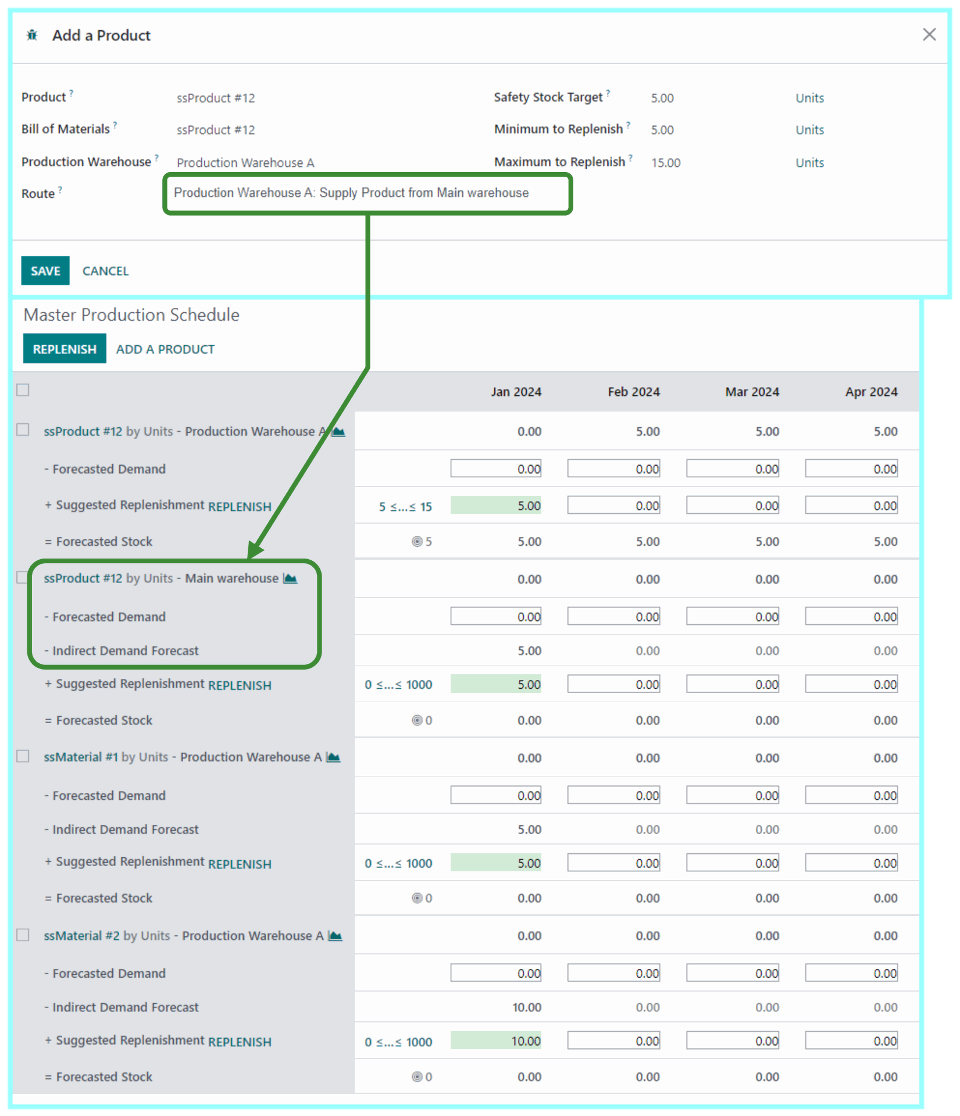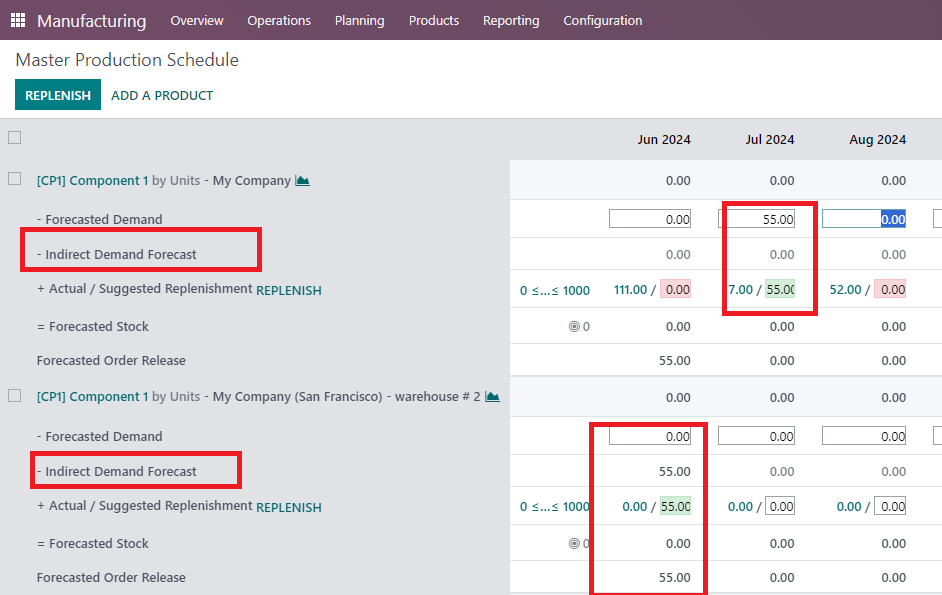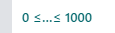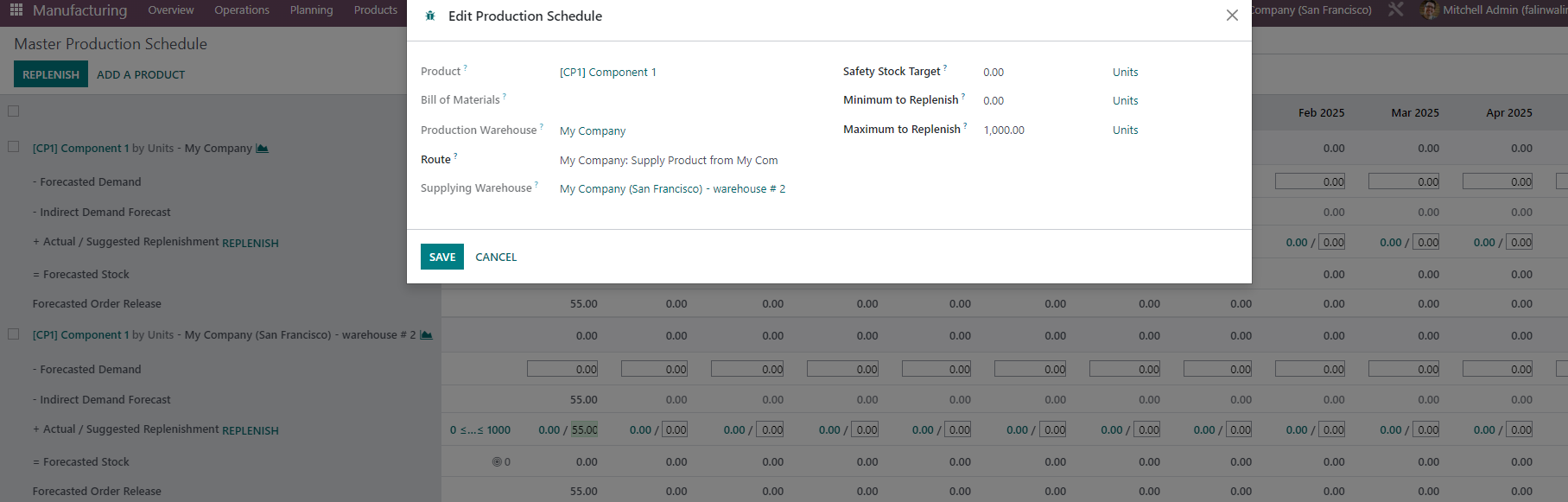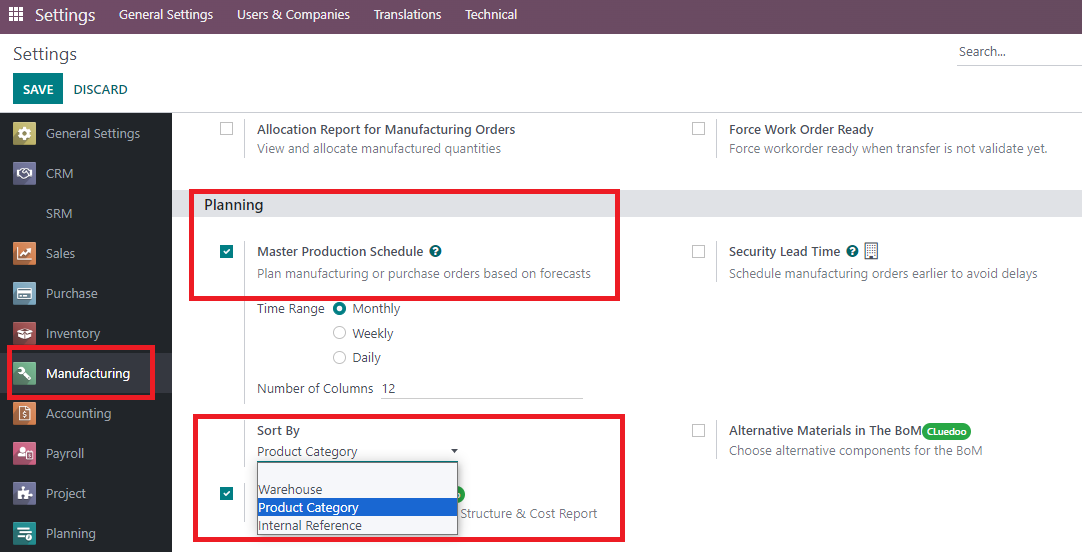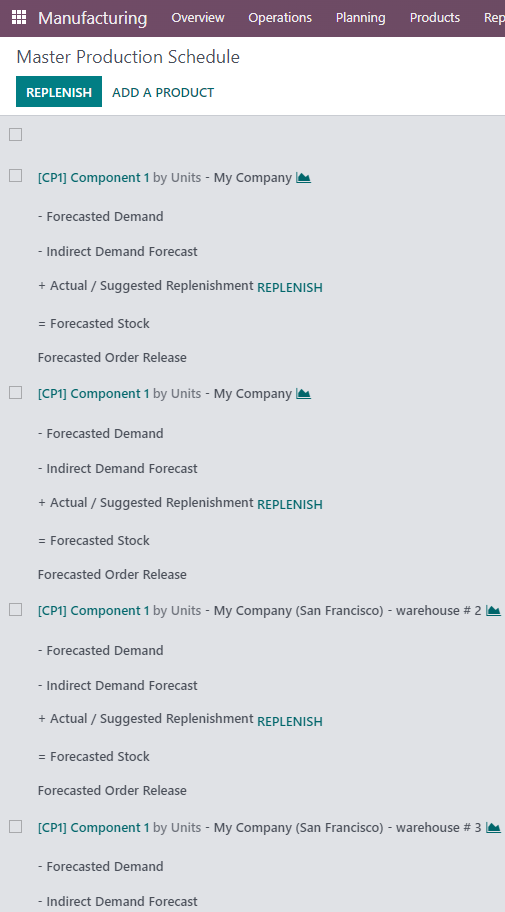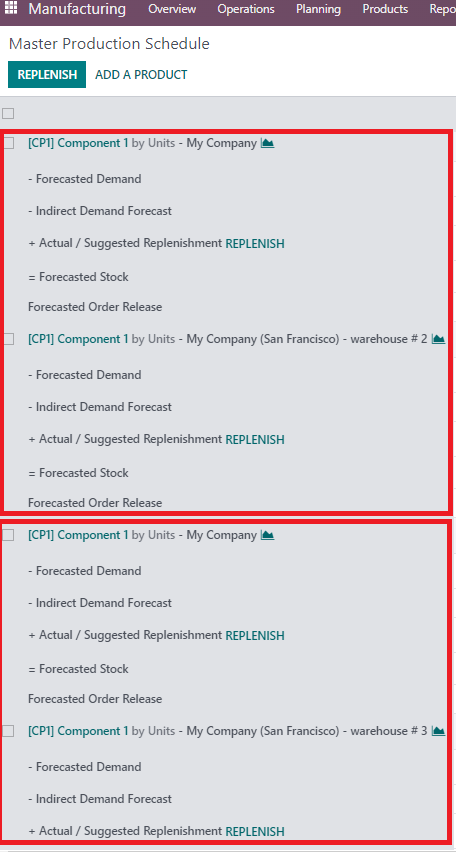MPS: Routes selection to drive Indirect Demand
Give the possibility to manage access right directly from the tree view, with an overview of all the users and a fast and intuitive configuration for the main access rights
MPS: Routes selection to drive Indirect Demand
Give the possibility to manage access right directly from the tree view, with an overview of all the users and a fast and intuitive configuration for the main access rights
STORY BEHIND THE FEATURES
ODOO'S FUNCTIONS
CLUEDOO'S FUNCTIONS
With this Cluedoo module, you can select a specific route when adding a product to the MPS.
MODULE +
CLUEDOO RECOMMENDATIONS
This module should be installed if you have a multi-warehouse production system.
HOW TO USE THIS MODULE
Step 1:
Add a new product to the MPS and choose its route.
The MPS will now add and display the "Indirect Demand Forecast" for the first warehouse.
1. Indirect demand always visible and Indirect demand computation among routes The qty of "Indirect Demand Forecast" CP1-warehouse 2 will automatically generated from "Forecasted Demand" of CP1-My company |
|
2. Showing supplying warehouse in the popup Click in the number (picture attached) to get this information |
|
3. Sort by: Go to settings > Manufacturing > There are 3 options to choice For ex: Sort by Warehouse > In MPS will show all results related to 1 warehouse |
|
4. 1 product with 2 routes CP1 W1 supply from W2 CP1 W2 CP1 W1 supply from W3 CP1 W3
|
|