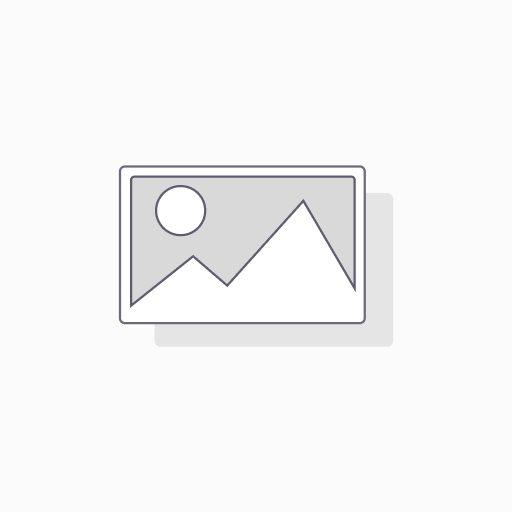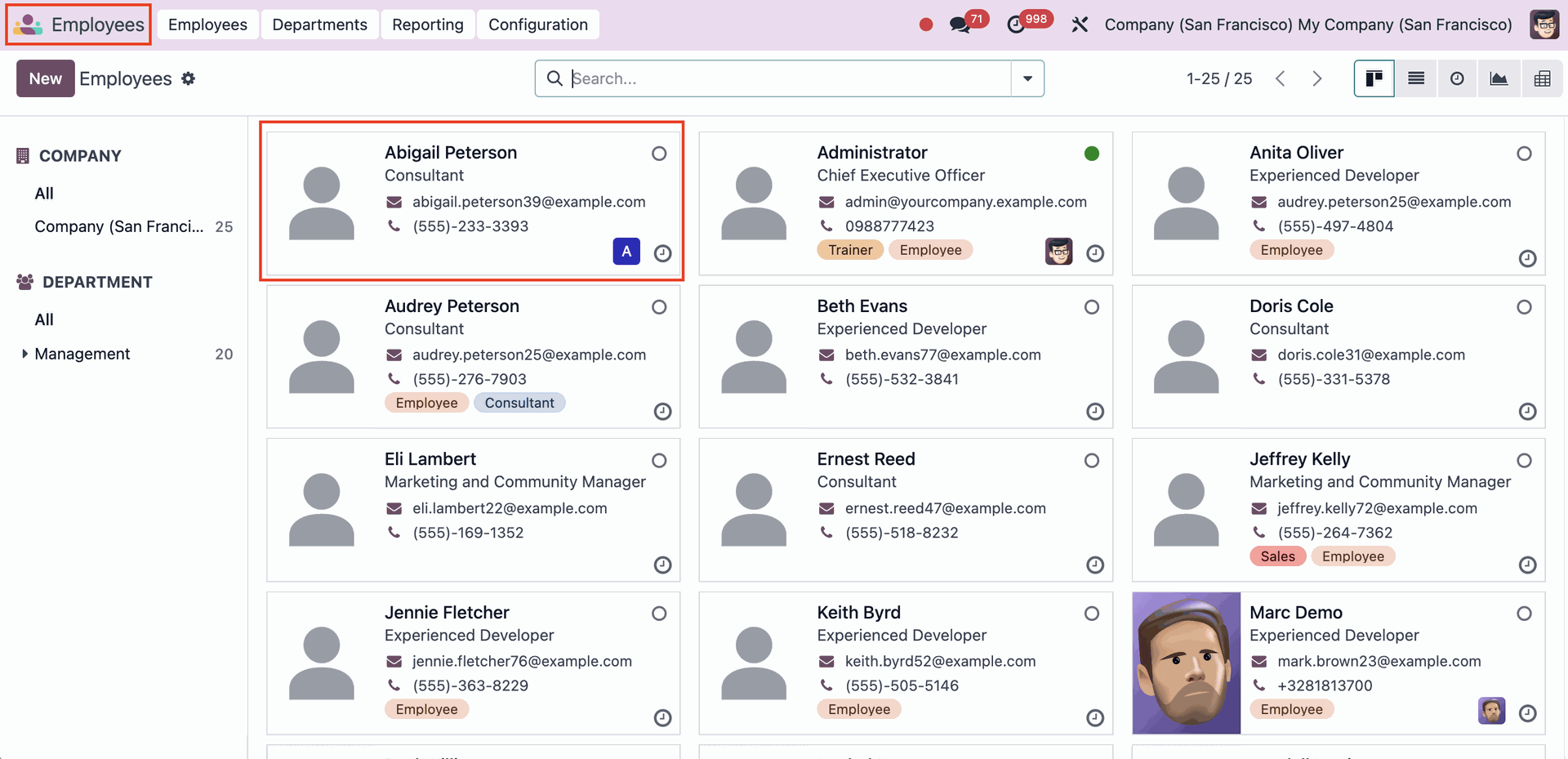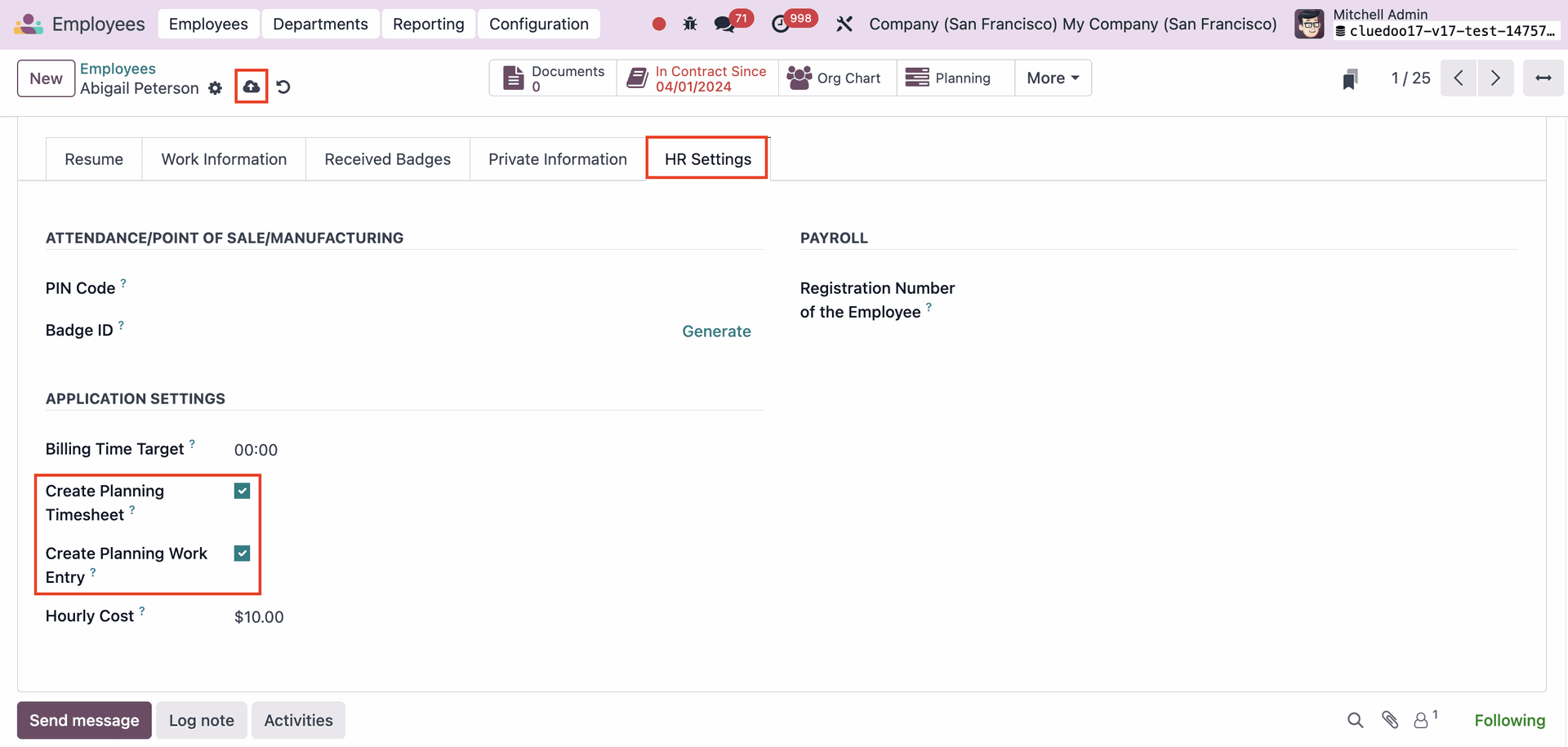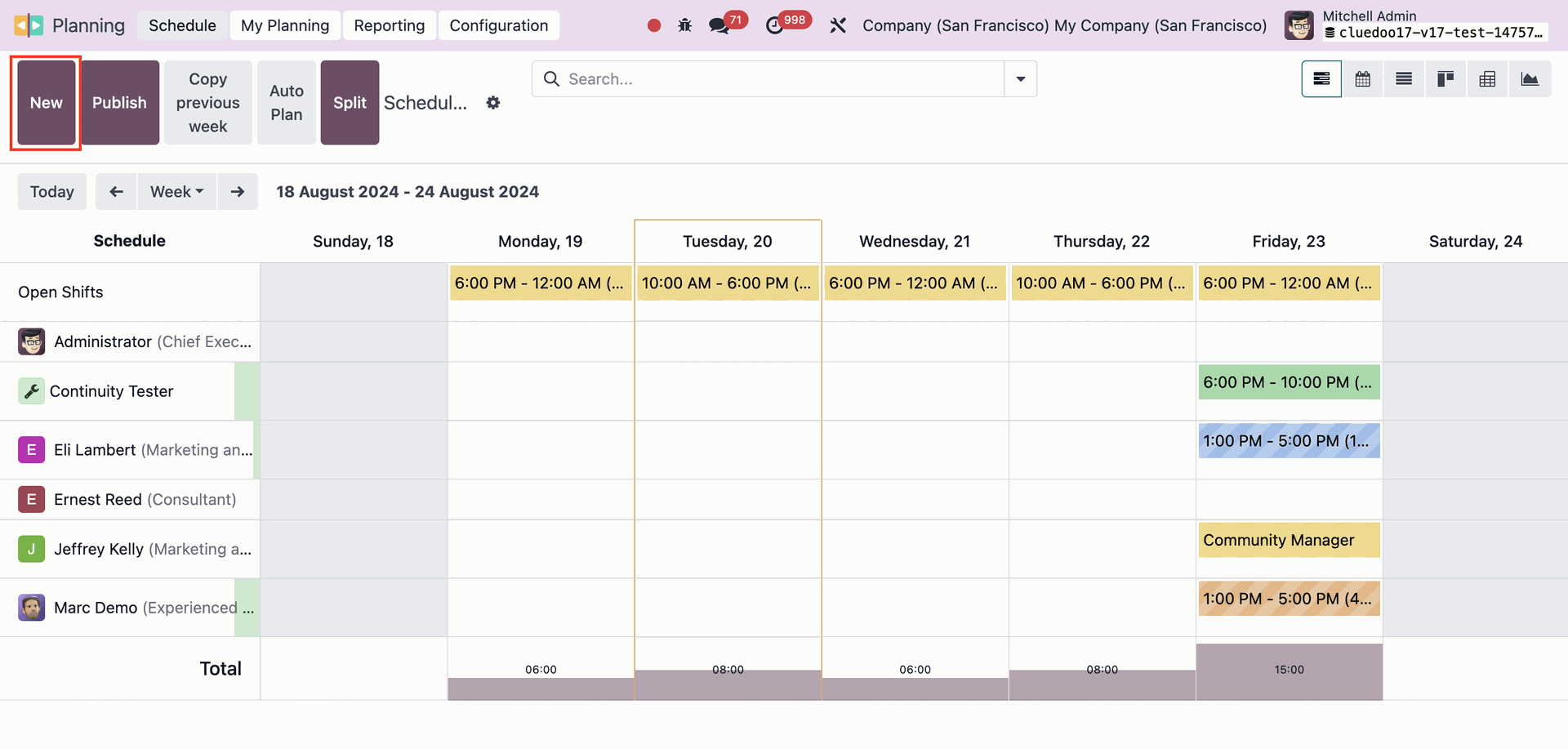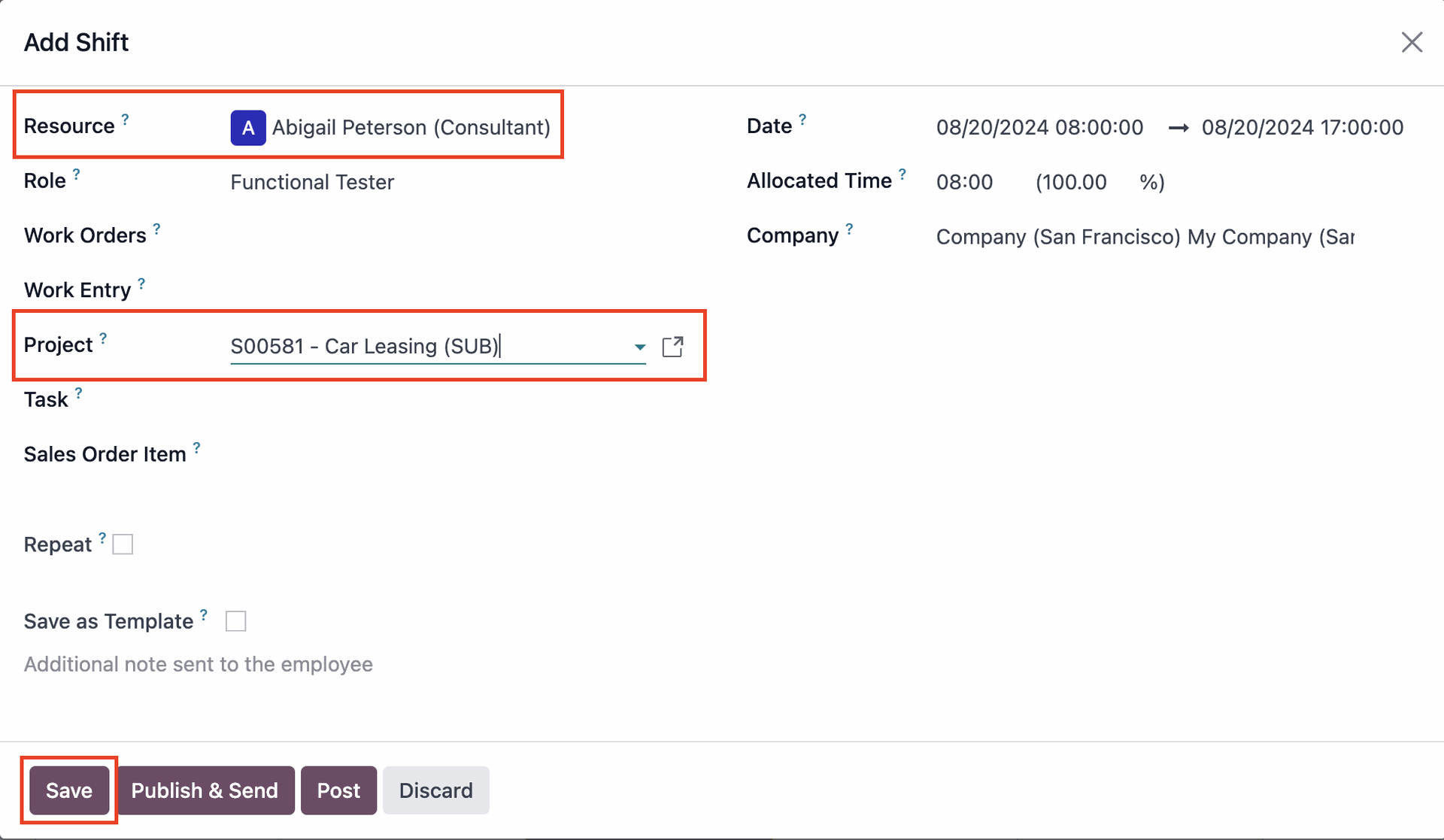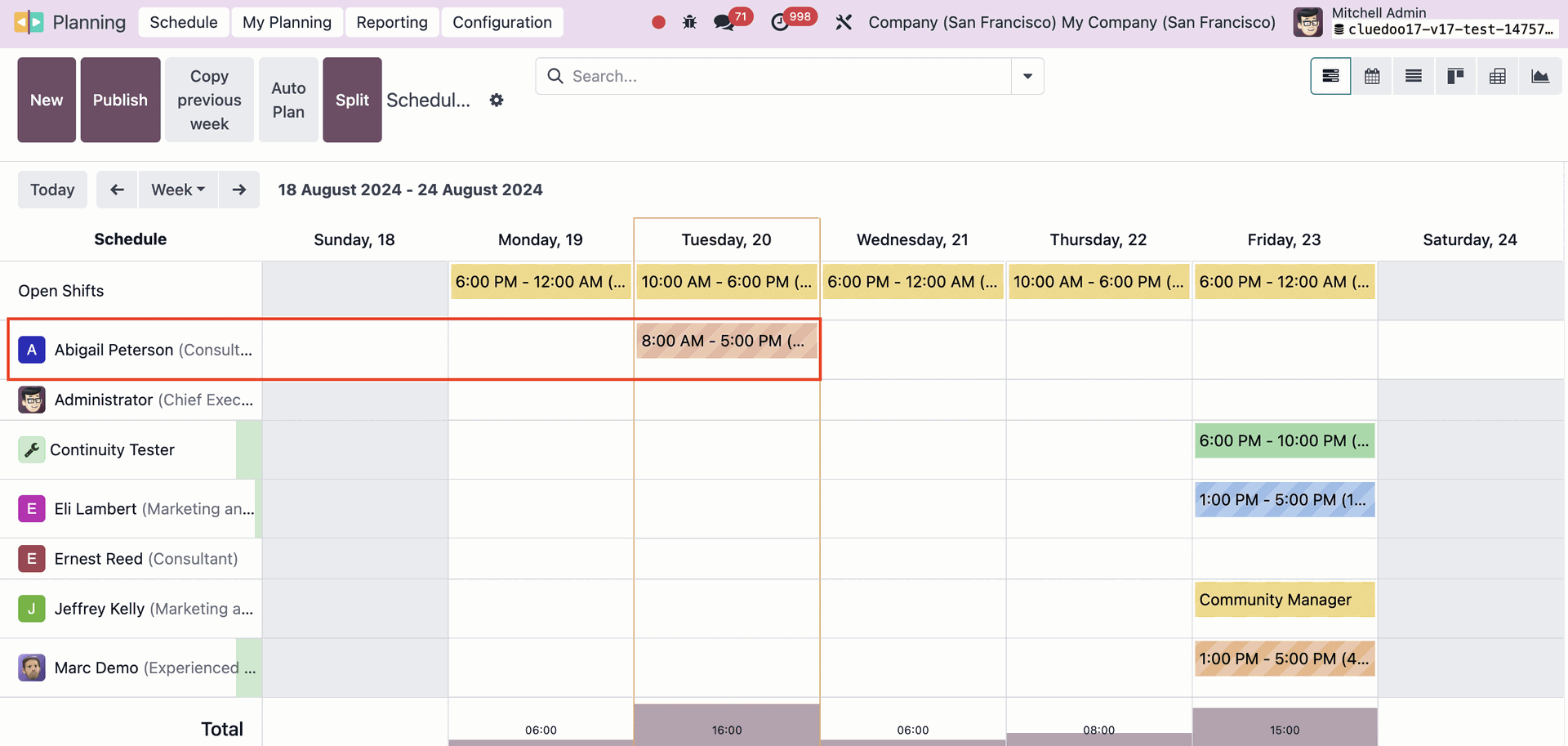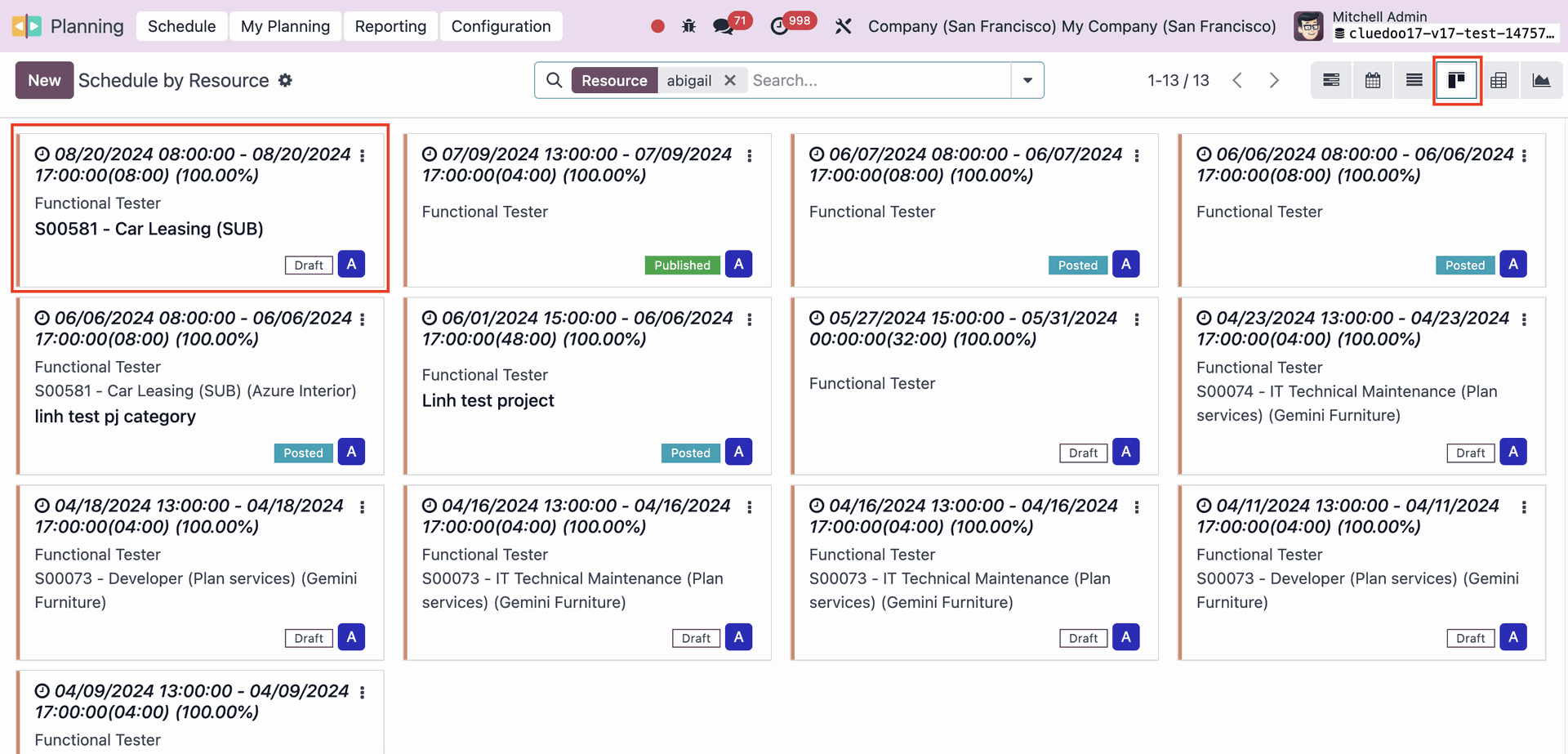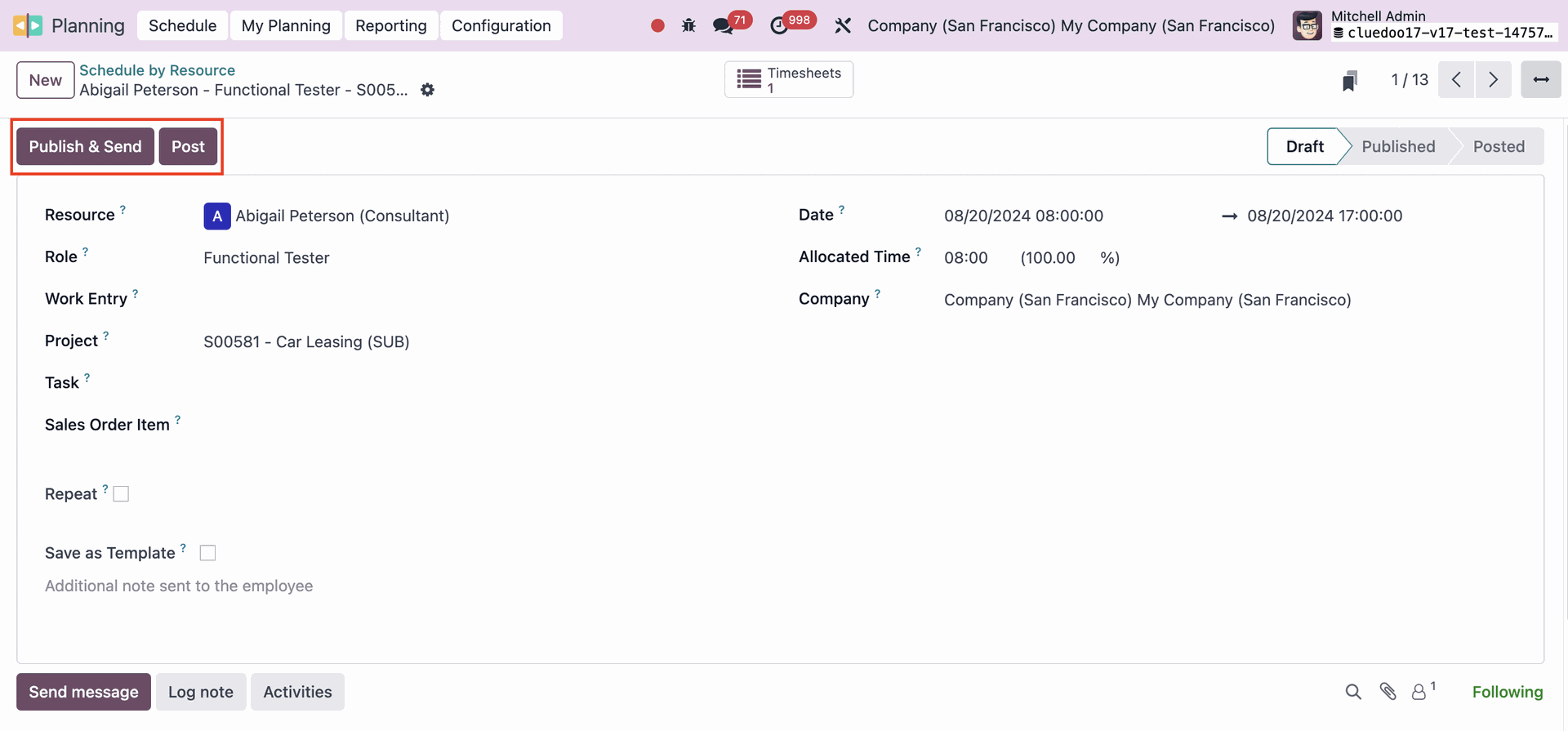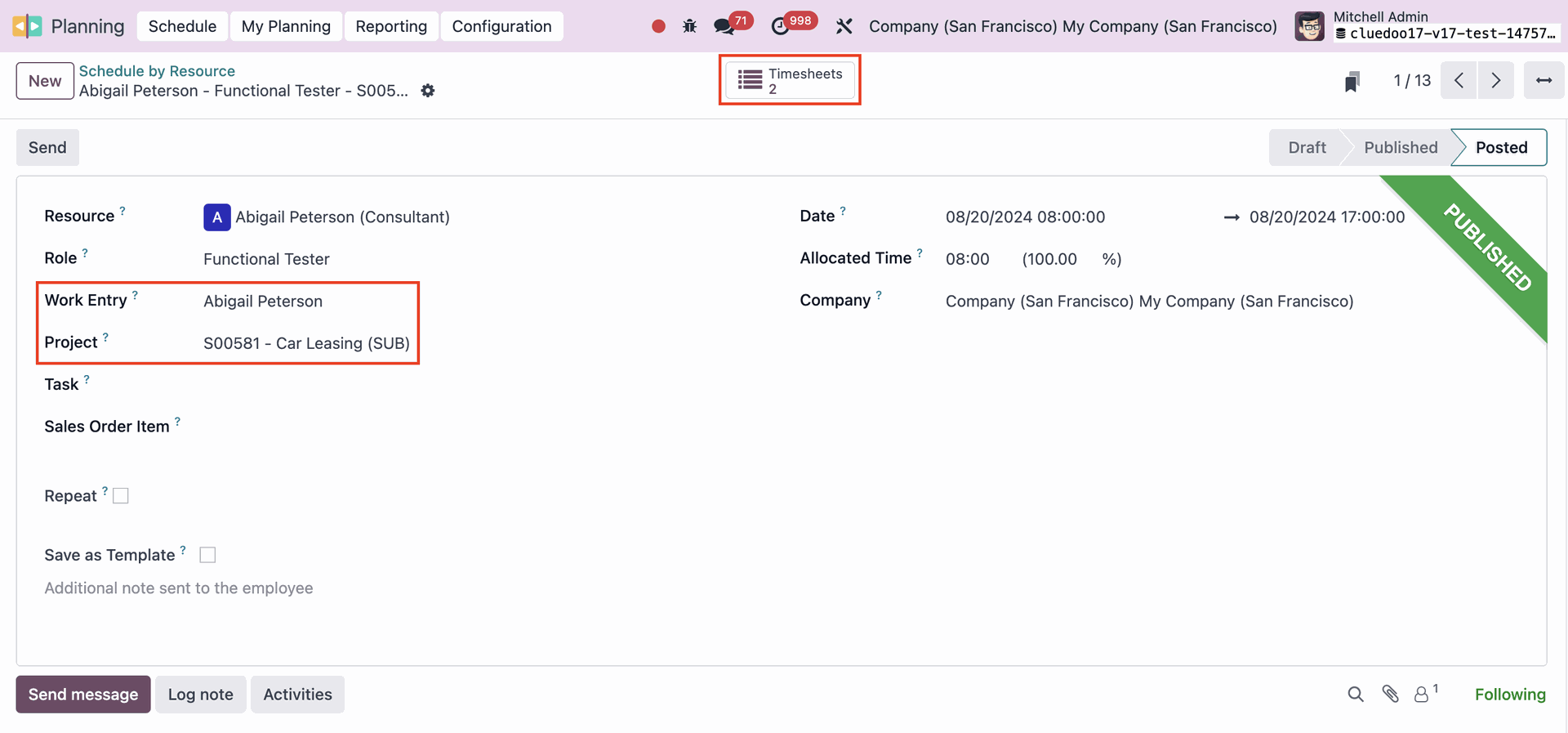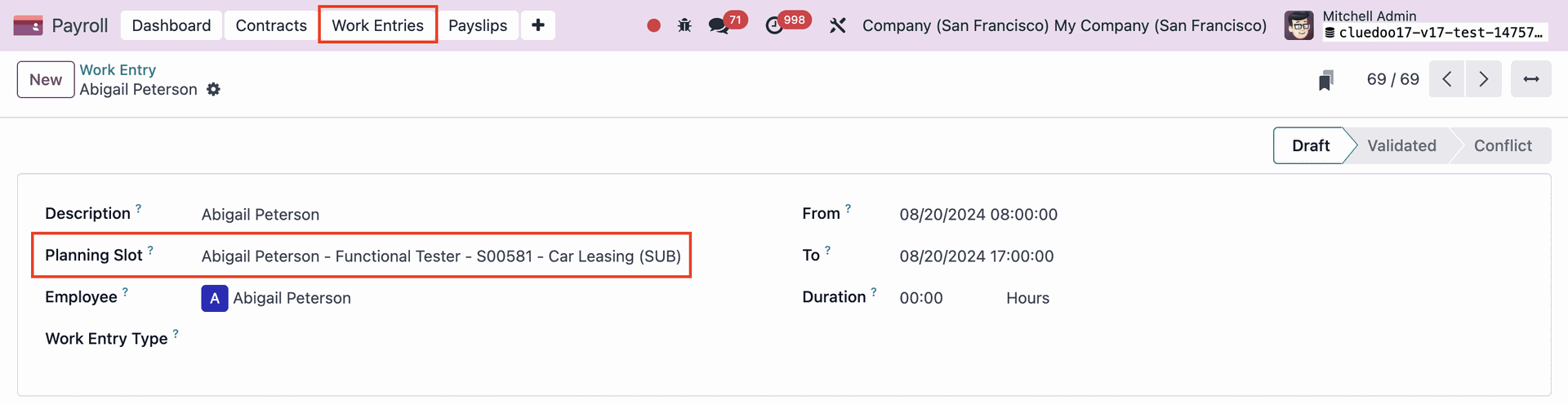Planning To Attendance
Create Attendance on posted planning
Planning To Attendance
Create Attendance on posted planning
Want to get Clued into Cluedoo?
1. Head into Employees > Choose any employees that you want this linking to work with > Click E.g. I choose Abigail Peterson |
|
2. HR Settings > Tick box Create Planning Timesheet and Create Planning Work Entry > Save |
|
3. Head to Planning > New to add a new planning schedule which you will give to the employee that you chose |
|
4. Fill in Resource and Project > Save E.g. Abigail is working on S00581 - Car Leasing (SUB) project Note that: For Timesheet to show up, you have to attribute this schedule to a project. |
|
5. Go back to Planning and you will see Abigail's schedule Click into Kanban view and open Abigail's planning up again |
|
6. Publish & Send > Post The Timesheets box appears |
|
7. Head into Payroll > Work Entries You can also find the Planning linked to the Work Entry of the employee |
|