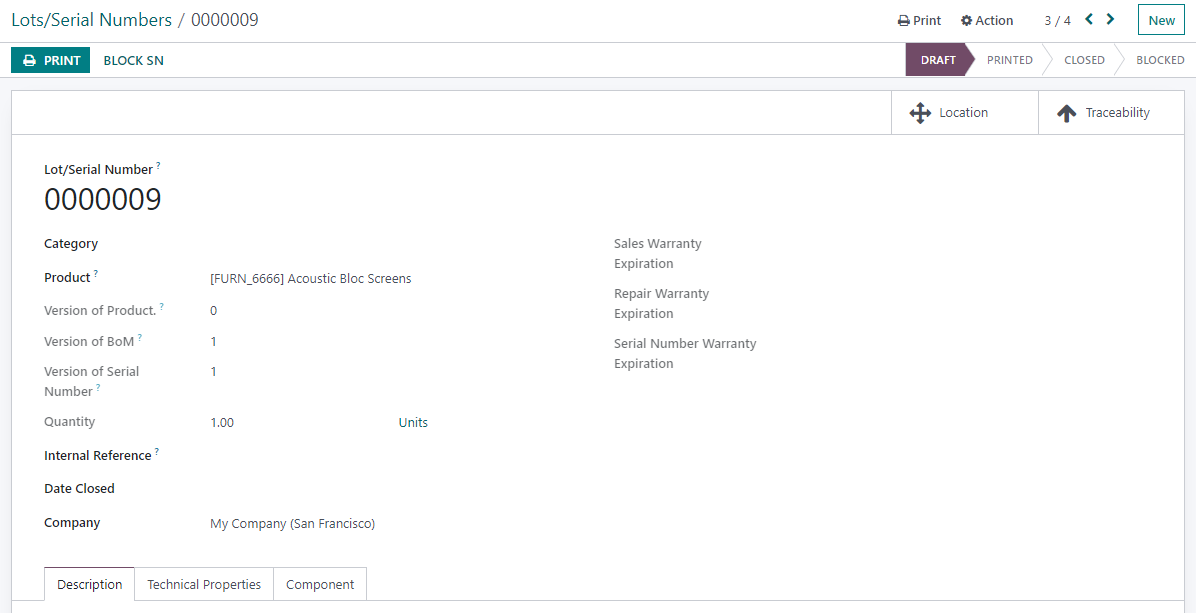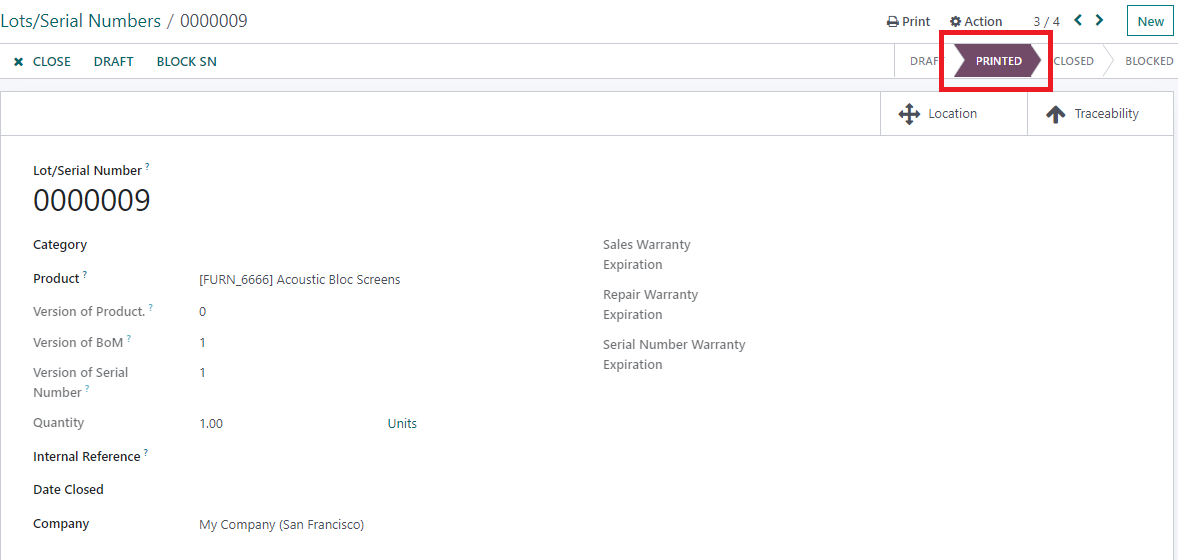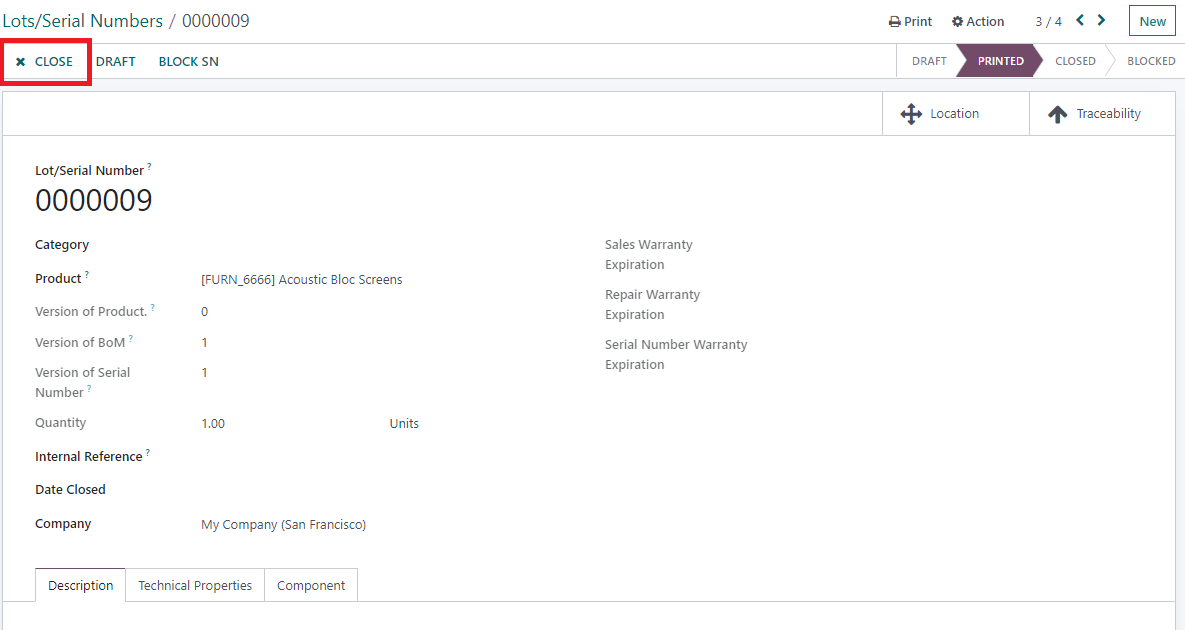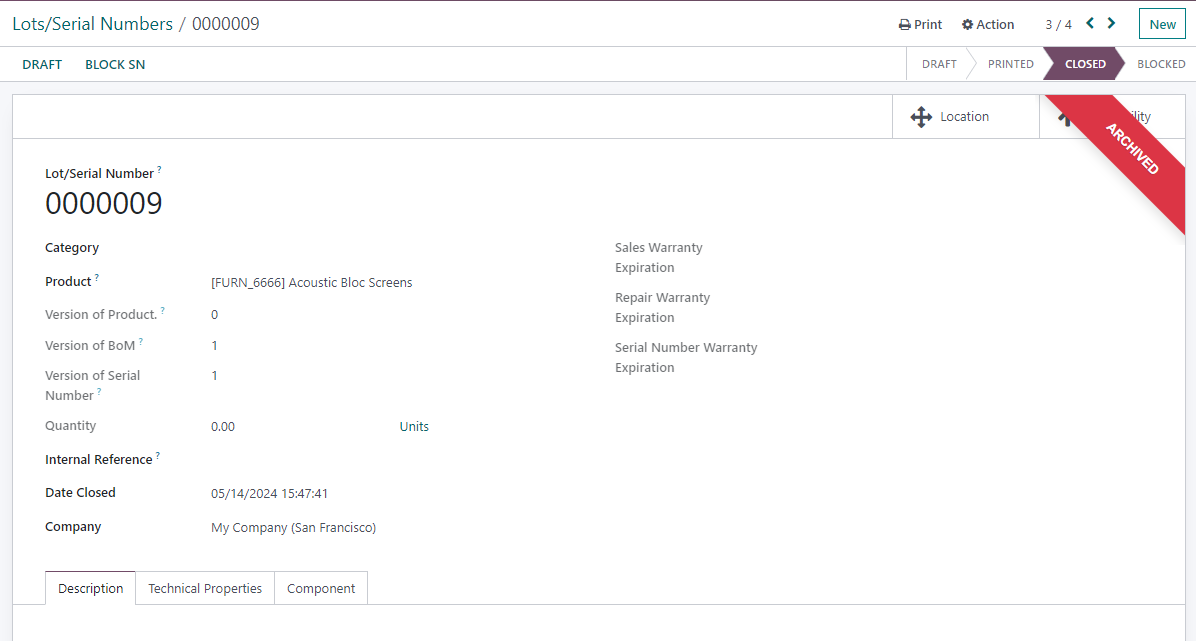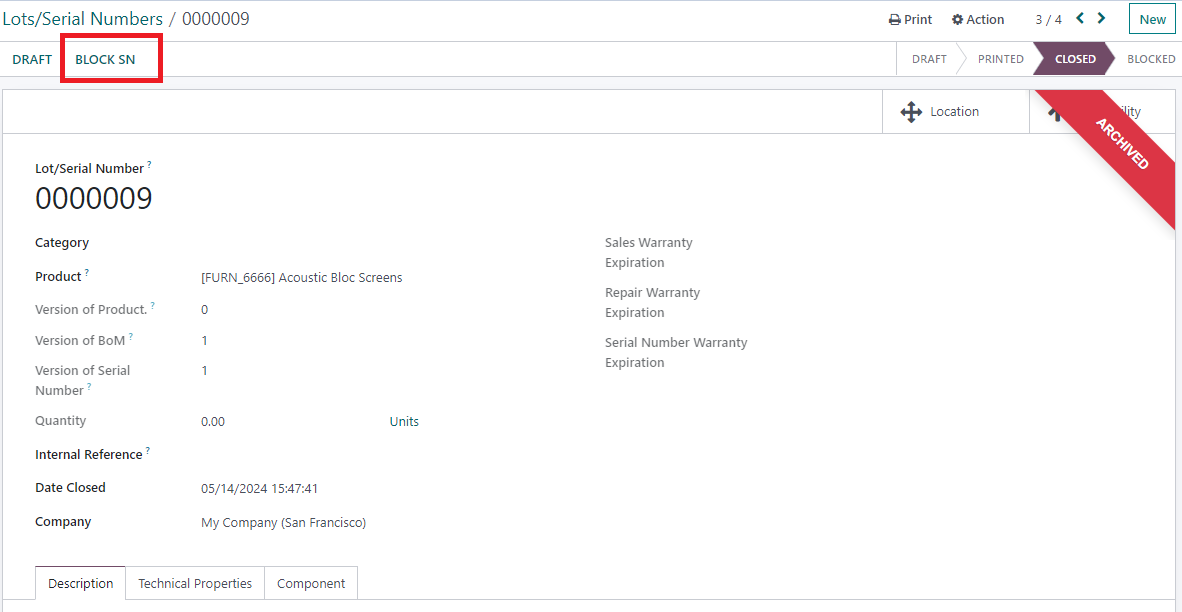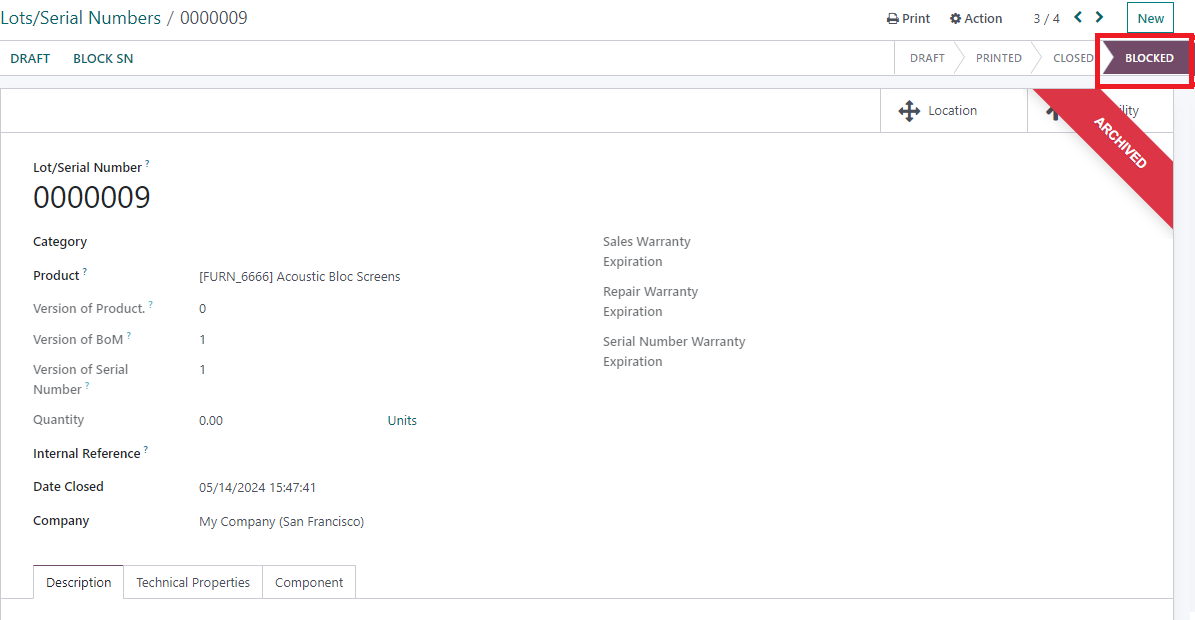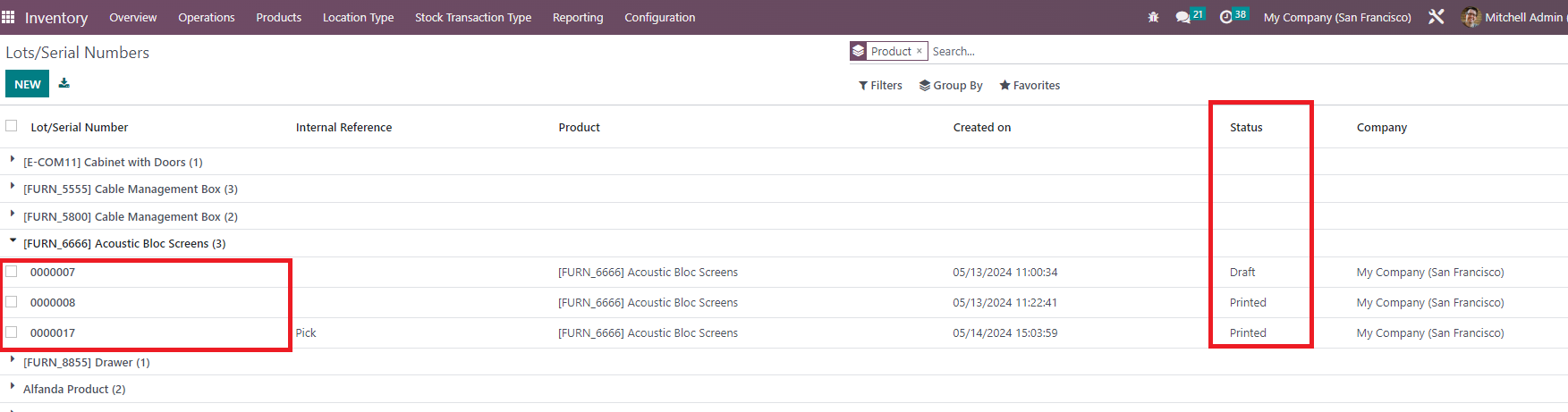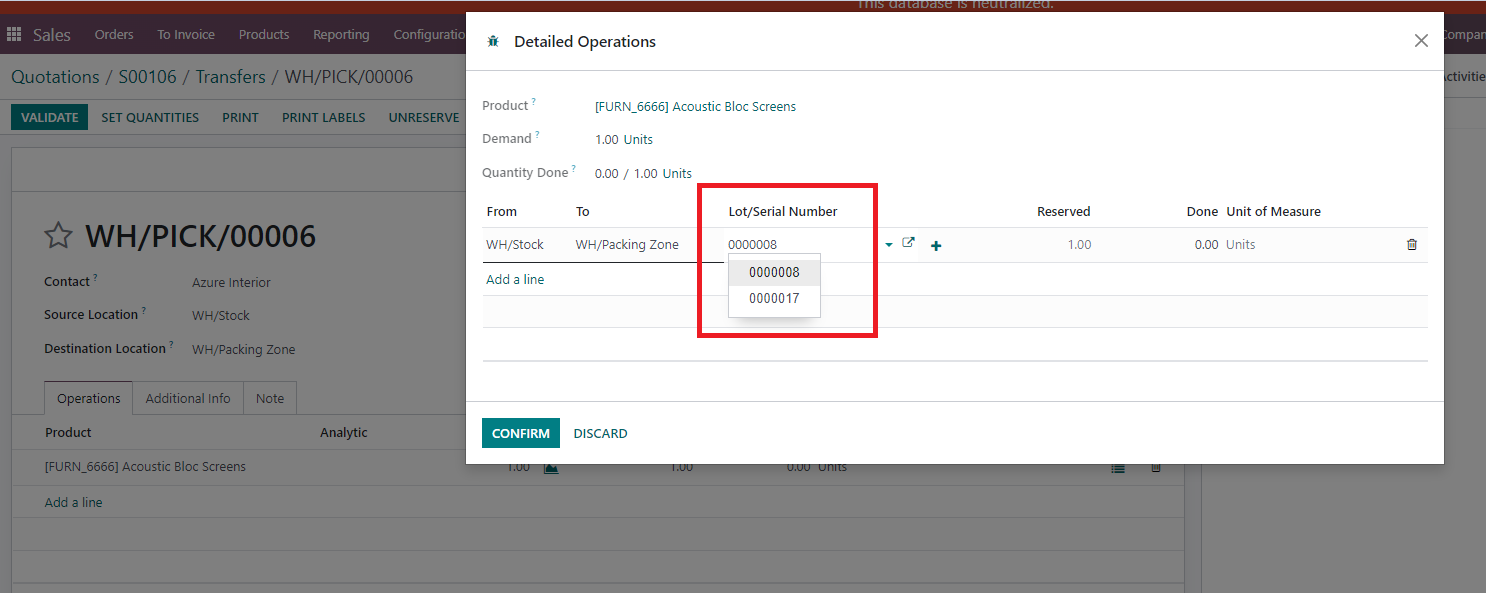Serial Number Process
Define a process with different steps on your serial numbers in order to track them: draft - printed- closed.
| : V13 |
Serial Number Process
Define a process with different steps on your serial numbers in order to track them: draft - printed- closed.
| :V13 |
STORY BEHIND THE FEATURES
ODOO BEHAVIOR
Odoo just proposes the creation of the serial number, without any notion of status, of serial number life does not manage any process on serial number (SN). You can select all of them without limitation according to their status (Draft - Confirmed - Closed).
CLUEDOO BEHAVIOR
Cluedoo introduces the notion of status on the serial number in order to track the life of the serial number (draft - confirmed/available - closed). And to link serial number list of choices to the status confirmed by default or closed with a studio customization.
We also extend this feature, on operation type, give the option to reserve the SN (in transfer) only if the SN is in a specific status & on transfer, give domain on SN.
MODULE +
CLUEDOO RECOMMENDATION
OUR FEATURES AS SOLUTION
Print and close LOT/Serial number
HOW TO USE THIS MODULE ?
DEPENDENCIES
1 Go to Inventory → Products - create Lots/Serial Number and click print. |
|
2 Configure the document layout and save. After it printed, the status will change to Print. |
|
3 3.1 Click close to archive the Lots/Serial Numbers and the status will change to close. |
|
3.2 Click Block SN > Status will change to Blocked and you can't see this SN from list view anymore |
|
4 Inventory > Operation type> Allowed State: choose specific status for SN For ex: I choose state "Print" only and as picture above we have 2 SN printed | 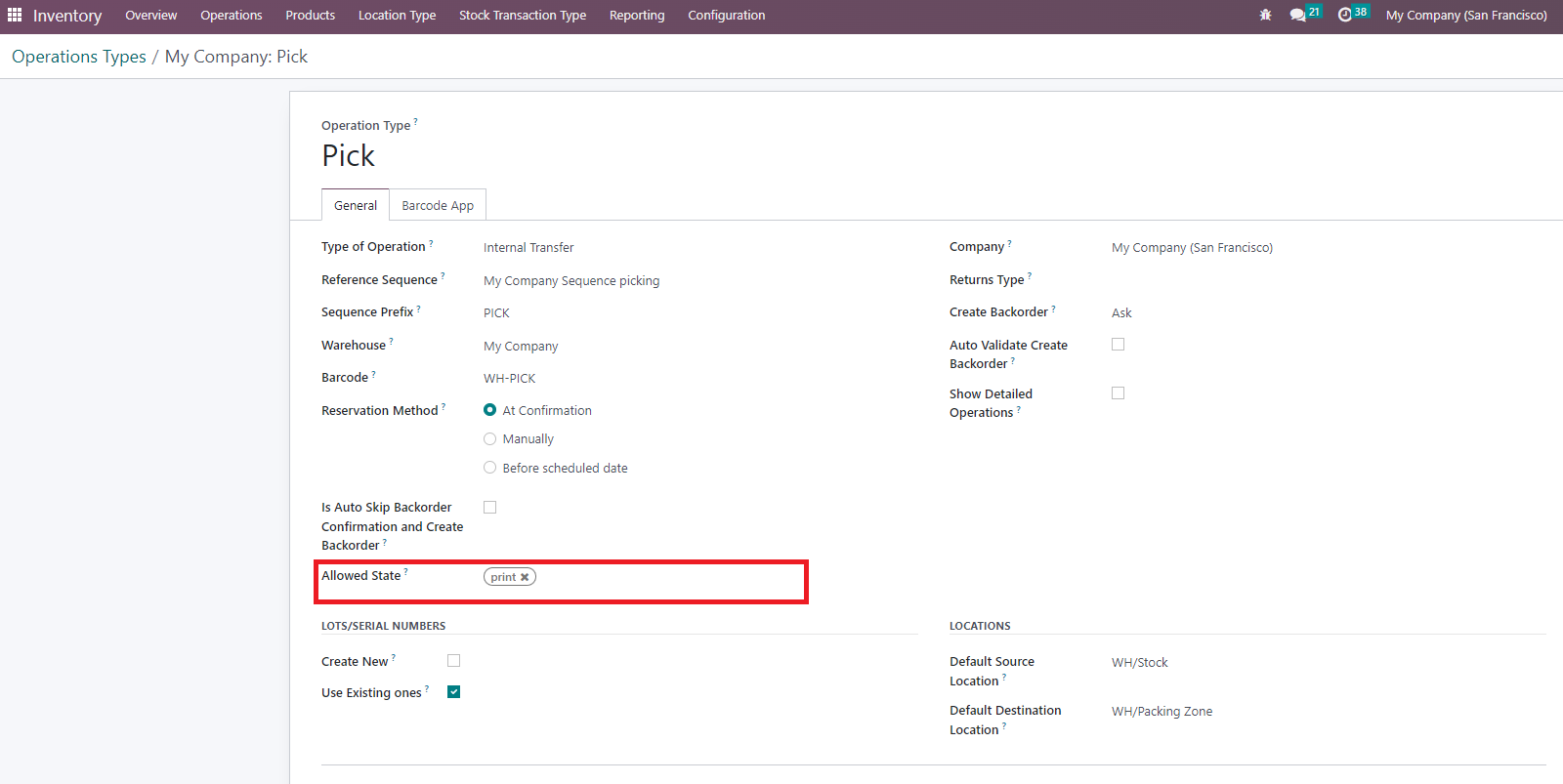 |
5 Create new SO > confirm > Delivery out > There are 2 SN which is in Print stage Note: You can only choose SN in state that you set up in Operation Type/Allowed State. - Only SN without negative qty appear |
|